Use LinkedIn page analytics to monitor your progress.
”If you can’t measure it, you can’t improve it.”
This is especially true when it comes to LinkedIn company page content marketing. By monitoring the analytics of your posts, you can determine what is working and what isn’t, and make adjustments accordingly.

Analytics for LinkedIn company page posts can provide valuable insight into the success of your content marketing efforts.
You can track the number of views, likes, comments, and shares that your posts receive, as well as the demographics of the people who are engaging with your content. This data can help you to tailor your content to better appeal to your target audience.
Analytics for LinkedIn company page posts are unique in that they can provide a more comprehensive view of how your content is performing.
Unlike individual LinkedIn member profiles, company page posts can be seen by a much larger audience, giving you a better understanding of how your content is resonating with your target audience. Additionally, the analytics for company page posts are more accurate, as they are based on actual engagement rather than estimates.
Overall, analytics for LinkedIn company page posts are an invaluable tool for content marketers. By monitoring the analytics of your posts, you can make informed decisions about how to optimize your content for maximum engagement. Read about Content Marketing with Linkedin Page Analytics
The following analytics are available for your LinkedIn Page posts

Highlights shows the number of total likes, comments, and shares for up to 365 days.
It also indicates the percent of change from the previous time period, up to 365 days
Metrics – Shows key metrics for your organic and sponsored posts over time and can be filtered by time ranges. These metrics can be viewed in aggregate or non-aggregate form. It might take 48 hours for metrics to be reflected, except for reactions and comments which reflect in real-time. The following metrics are available:
- Impressions – Shows the number of times each post is visible for at least 300 milliseconds with at least 50 percent in view on a (signed in) member’s device screen or browser window.
- Unique impressions – Shows the number of times your posts were shown to unique (signed in) members.
- Clicks – Shows the number of clicks on your content, company name, or logo by a (signed in) member. This doesn’t include interactions (shares, reactions, and comments).
- Reactions, Comments, and Shares – Shows the number of reactions, comments, and times your content was shared by members, including Direct Sponsored Content and video posts.
- Engagement rate – Shows the number of interactions plus the number of clicks and followers acquired, divided by the number of impressions.
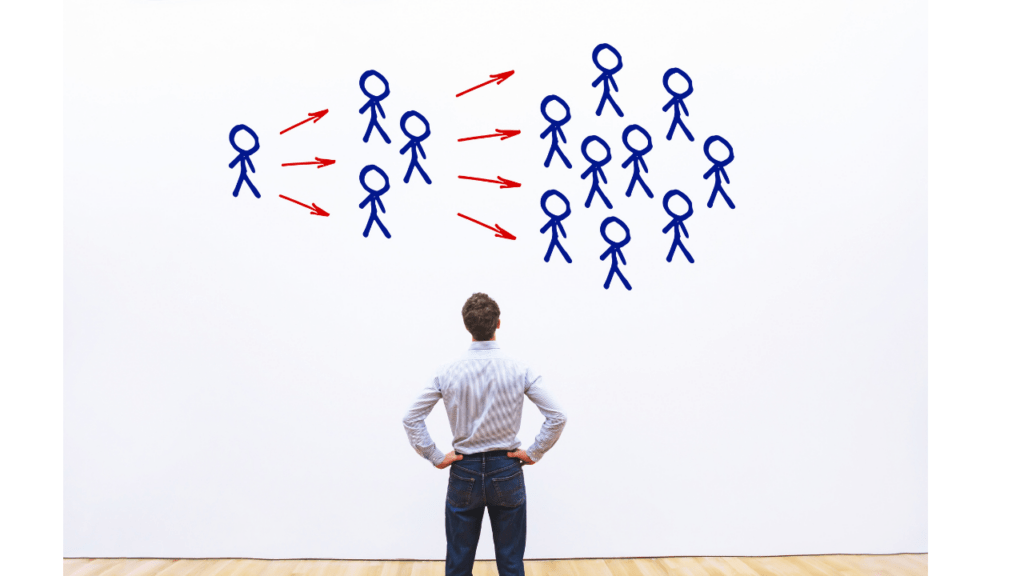
Content engagement
Shows engagement details by individual post and can be filtered by time ranges.
The following metrics are available:
- Post title – Shows the first few words of your post if it included text. If only an image was posted, you’ll see the image’s alt text or file type. All titles are hyperlinked to the post.
- Audience – Shows whether the post was sent to all followers or a targeted audience, as well as if employees were notified.
- Boost available – Shows posts that you can boost eligible posts from this table. You’ll see Boost unavailable next to posts that are ineligible.
- Posted by – Shows the name of the Page admin who posted the content.
- Created – Shows the date each post was posted.
- Impressions – Shows the number of times each post is visible for at least 300 milliseconds with at least 50 percent in view on a (signed in) member’s device screen or browser window.
- Views – Shows the number of times your video post was viewed for three seconds or more or when your article was completely loaded. Views won’t be shown for a member whose associated company has less than 10 employees or if the views from a company are greater than 10 percent of the company’s size.
- Video performance tab – Gives Page admins access to video analytics (last seven days or weekly) in the Video Analytics window. Video performance includes three different areas:
- Lifetime watch minutes shows the total minutes the video has been watched (sponsored and organic distribution), including views less than three seconds.
- Total lifetime views shows the number of times the video was watched (sponsored and organic distribution) for more than three seconds.
- Unique lifetime views shows the number of unique people who watched (sponsored and organic distribution) this video for more than three seconds.
- Audience tab – Gives Page admins access to insights about where their viewers work, what titles they occupy, and their geographical location in the Video Analytics window.
- Clicks – Shows the number of clicks on your content, company name, or logo by a (signed in) member. This doesn’t include interactions (shares, reactions, and comments).
- CTR – Shows the number of clicks your post received divided by the number of impressions your post received.
- Reactions – Shows the number of times people have applied a Like, Celebrate, Love, Insightful, or Curious in response to your post.
- Comments – Shows the number of comments made on your post.
- Shares – Shows the number of times your post has been shared.
- Follows – Shows the number of follow clicks on your sponsored content.
- Engagement rate – Shows the percentage shows the number of interactions plus the number of clicks and followers acquired, divided by the number of impressions.
